The Chrome Business Installer empowers businesses with unparalleled control over their Chrome browser deployments. Designed to streamline management, enhance security, and tailor the browsing experience, this installer revolutionizes the way organizations leverage the web.
With its robust feature set and intuitive interface, the Chrome Business Installer simplifies browser deployment, configuration, and maintenance, enabling businesses to maximize productivity and minimize IT headaches.
Overview of Chrome Business Installer
Chrome Business Installer is a tool designed to simplify the deployment and management of Chrome browsers in business environments. It provides IT administrators with centralized control over browser settings, extensions, and policies, enabling them to tailor the browsing experience to the specific needs of their organization.
By leveraging Chrome Business Installer, businesses can streamline the deployment process, ensuring that all devices within their network have the latest version of Chrome installed and configured with the appropriate settings. This centralized management approach enhances security, improves efficiency, and reduces the administrative burden associated with managing multiple browsers across the organization.
Key Features
- Centralized deployment and management of Chrome browsers
- Control over browser settings, extensions, and policies
- Streamlined deployment process
- Enhanced security and efficiency
- Reduced administrative burden
Features and Benefits
The Chrome Business Installer offers a comprehensive suite of features tailored to the unique needs of businesses, enabling them to effectively manage, secure, and customize their Chrome deployments.
By leveraging the Chrome Business Installer, businesses can streamline their Chrome management processes, enhance the security of their devices, and tailor their Chrome experience to meet their specific requirements.
Centralized Management
- Deploy Chrome updates and extensions remotely, eliminating the need for manual installations and ensuring all devices are up-to-date.
- Configure Chrome settings and policies centrally, enforcing consistent browsing experiences and security standards across the organization.
- Manage user profiles and data, simplifying the setup and maintenance of multiple user accounts.
Security Enhancements
- Enforce strict security policies, such as disabling extensions from unknown sources or blocking access to malicious websites.
- Integrate with security solutions, such as antivirus software and firewalls, for comprehensive protection against cyber threats.
- Remotely wipe data from lost or stolen devices, protecting sensitive business information.
Customization Options
- Customize the Chrome browser interface with company branding, including logos, colors, and themes.
- Create custom extensions and apps tailored to specific business needs, enhancing productivity and streamlining workflows.
- Integrate with other business applications and services, such as CRM systems or collaboration tools.
System Requirements and Compatibility
The Chrome Business Installer has specific system requirements and compatibility considerations to ensure optimal performance and functionality.
The installer supports a range of operating systems and hardware configurations, ensuring compatibility with most modern business environments.
Supported Operating Systems
- Windows 10 or later (64-bit)
- macOS 10.15 or later
- Chrome OS (version 88 or later)
- Linux (Ubuntu 20.04 or later, Red Hat Enterprise Linux 8 or later, CentOS 8 or later)
Hardware Requirements
- Processor: Intel Core i5 or equivalent
- Memory: 8 GB RAM
- Storage: 256 GB SSD or higher
Prerequisites, Chrome business installer
- Administrative privileges on the target device
- Stable internet connection for downloading the installer
- Disabled antivirus or firewall software during installation (to be re-enabled after installation)
Installation Process
Installing the Chrome Business Installer is a straightforward process that can be completed in a few simple steps. Follow the instructions below to ensure a successful installation.
Note: Before you begin, ensure that your system meets the minimum requirements for running the Chrome Business Installer. Refer to the System Requirements and Compatibility section for more information.
Downloading the Installer
- Visit the official Google Chrome Enterprise website.
- Click on the “Download Chrome Business Installer” button.
- Select the appropriate installer for your operating system (Windows, macOS, or Linux).
- Save the installer file to a convenient location on your computer.
Running the Installer
- Locate the downloaded installer file and double-click on it to launch the installation wizard.
- Follow the on-screen instructions to complete the installation.
- Once the installation is complete, click on the “Finish” button to close the wizard.
Customization and Configuration
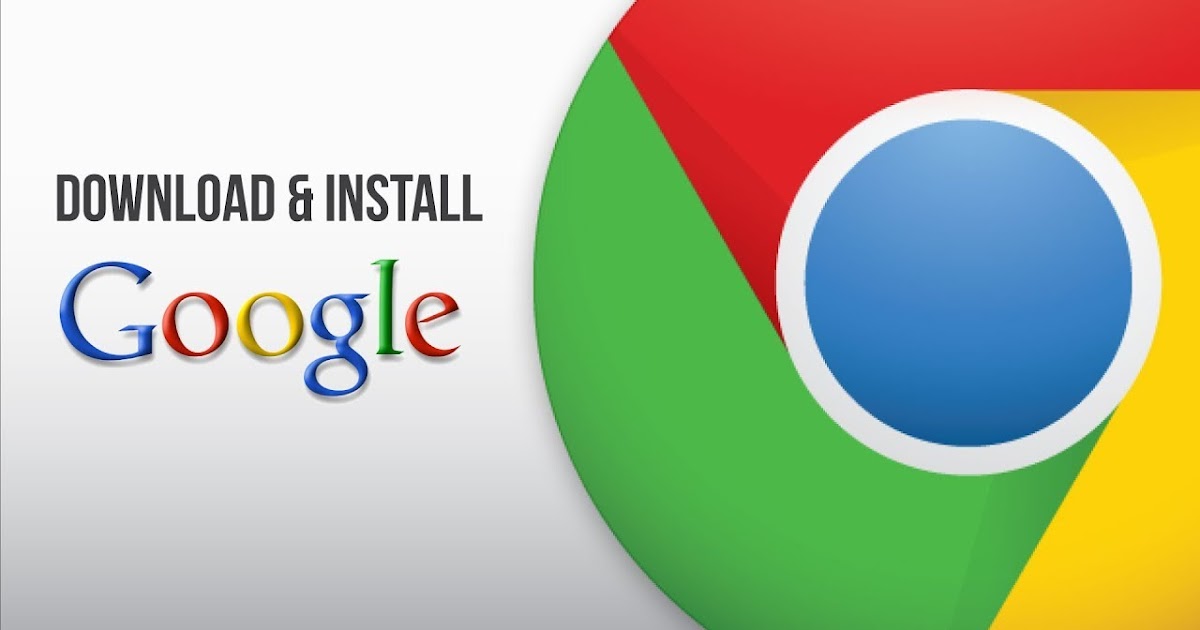
Chrome Business Installer empowers businesses to customize and configure the browser experience to meet their specific needs. Through a comprehensive set of options, organizations can tailor the browser to enhance user productivity, enforce security policies, and optimize performance.
Businesses can leverage the installer to configure various settings, including:
Policy Management
- Set and enforce policies to control browser behavior, such as disabling extensions, blocking websites, and managing cookies.
- Configure policies to ensure compliance with industry regulations and internal security standards.
Extension Management
- Pre-install and manage extensions to enhance browser functionality and meet specific business requirements.
- Control which extensions users can install and use, ensuring compatibility and security.
Settings Configuration
- Customize the browser’s homepage, search engine, and other settings to align with the organization’s branding and preferences.
- Configure network settings, proxy configurations, and other parameters to optimize performance and connectivity.
Management and Deployment
The Chrome Business Installer provides robust management capabilities for organizations to effectively control and administer Chrome browsers within their environment.
With the centralized management console, IT administrators can remotely manage and deploy Chrome browsers across all company devices. This allows for efficient updates, configuration changes, and policy enforcement, ensuring consistent browser experiences and security across the organization.
Centralized Management
- Remote installation and updates: Administrators can remotely push Chrome browser installations and updates to all devices, eliminating the need for manual intervention.
- Policy enforcement: IT teams can define and enforce policies that govern browser settings, extensions, and user behavior, ensuring compliance with organizational standards.
- Device management: The Chrome Business Installer integrates with device management solutions, allowing administrators to manage Chrome browsers as part of their overall device management strategy.
Deployment Options
- Active Directory: Organizations can leverage Active Directory to automatically deploy Chrome browsers to devices within the domain.
- Group Policy: IT administrators can use Group Policy to configure and deploy Chrome browsers across devices within a specific group.
- Mobile Device Management (MDM): Chrome Business Installer supports integration with MDM solutions, enabling remote management of Chrome browsers on mobile devices.
Troubleshooting and Support
The Chrome Business Installer aims to provide a seamless installation and management experience for businesses. However, if you encounter any issues, here are some troubleshooting tips and support resources to assist you:
Common issues and their potential solutions include:
- Installation fails: Verify that your system meets the minimum requirements and that you have administrative privileges.
- Updates are not applying: Check your internet connection and ensure that the Chrome Business Installer is running.
- Policies are not being applied: Confirm that the policies are configured correctly and that the target devices are enrolled in the management console.
Support Options
In addition to the troubleshooting tips, businesses can access various support options:
- Documentation: Comprehensive documentation is available online, covering installation, configuration, and management.
- Forums: Engage with other users and experts on the Chrome Enterprise Help Forums for peer support and discussions.
- Technical Support: Businesses with a Chrome Enterprise subscription can access dedicated technical support from Google.
Comparison with Other Solutions
The Chrome Business Installer stands out among other solutions for managing Chrome browser deployments in business environments due to its unique features and advantages.
Compared to other solutions, the Chrome Business Installer offers a comprehensive suite of tools specifically tailored for businesses. It provides granular control over browser settings, policies, and extensions, enabling IT administrators to customize and configure Chrome deployments to meet the specific needs of their organizations.
Centralized Management and Deployment
The Chrome Business Installer streamlines the management and deployment of Chrome browsers across multiple devices. It allows IT administrators to centrally manage Chrome settings, policies, and extensions from a single console, reducing the time and effort required for browser maintenance.
Enhanced Security and Compliance
The Chrome Business Installer prioritizes security and compliance. It offers robust security features, such as sandboxing, phishing protection, and malware detection, to protect business devices from online threats. Additionally, it supports compliance with industry regulations, such as HIPAA and GDPR, ensuring that sensitive data is handled securely.
Seamless Integration with Google Workspace
The Chrome Business Installer seamlessly integrates with Google Workspace, enabling businesses to leverage the full suite of productivity tools offered by Google. It allows users to access Google Workspace applications, such as Gmail, Drive, and Calendar, directly from the Chrome browser, enhancing collaboration and productivity.
Case Studies and Success Stories
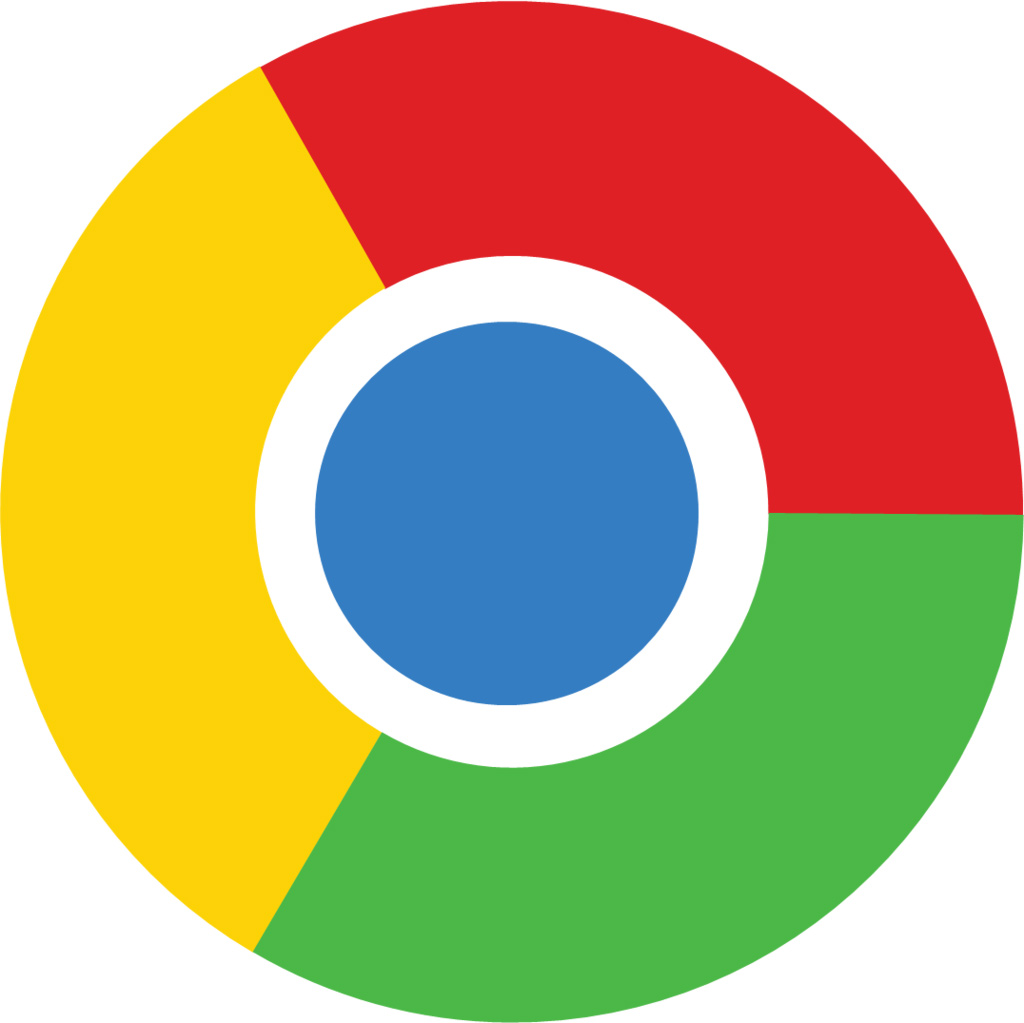
Businesses across various industries have embraced the Chrome Business Installer to enhance their browser management and productivity. Here are a few case studies that demonstrate the real-world impact of the installer:
A global financial services firm with over 100,000 employees deployed the Chrome Business Installer to standardize and streamline browser configurations across its workforce. The installer enabled the IT team to centrally manage browser settings, extensions, and policies, reducing support costs and improving browser performance.
Enhanced Security and Compliance
The Chrome Business Installer empowers businesses to implement robust security measures and comply with industry regulations. By centrally managing browser settings and extensions, organizations can mitigate security risks and ensure adherence to compliance standards.
Last Word
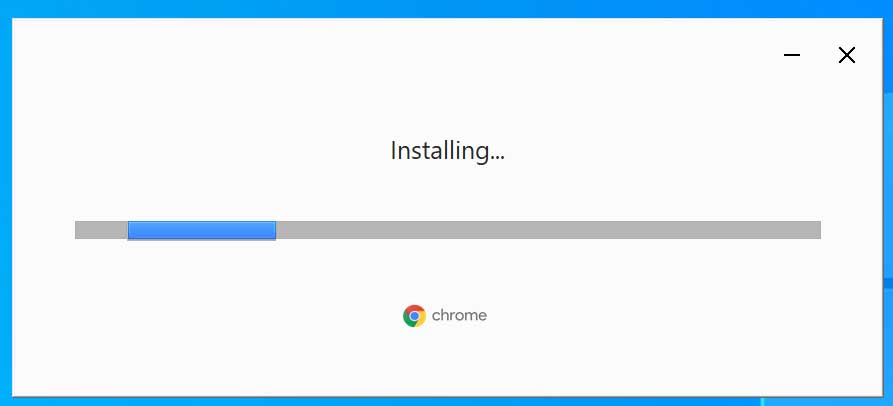
In conclusion, the Chrome Business Installer stands as an indispensable tool for businesses seeking to optimize their Chrome browser deployments. Its comprehensive capabilities, ease of use, and proven success stories make it the ideal solution for organizations of all sizes.
Clarifying Questions: Chrome Business Installer
What is the primary purpose of the Chrome Business Installer?
The Chrome Business Installer is designed to simplify and enhance the management of Chrome browser deployments within business environments.
What are the key benefits of using the Chrome Business Installer?
The Chrome Business Installer offers numerous benefits, including centralized management, security enhancements, customization options, and reduced IT overhead.
What system requirements are necessary for the Chrome Business Installer?
The Chrome Business Installer requires a compatible operating system, sufficient hardware resources, and specific software prerequisites.
